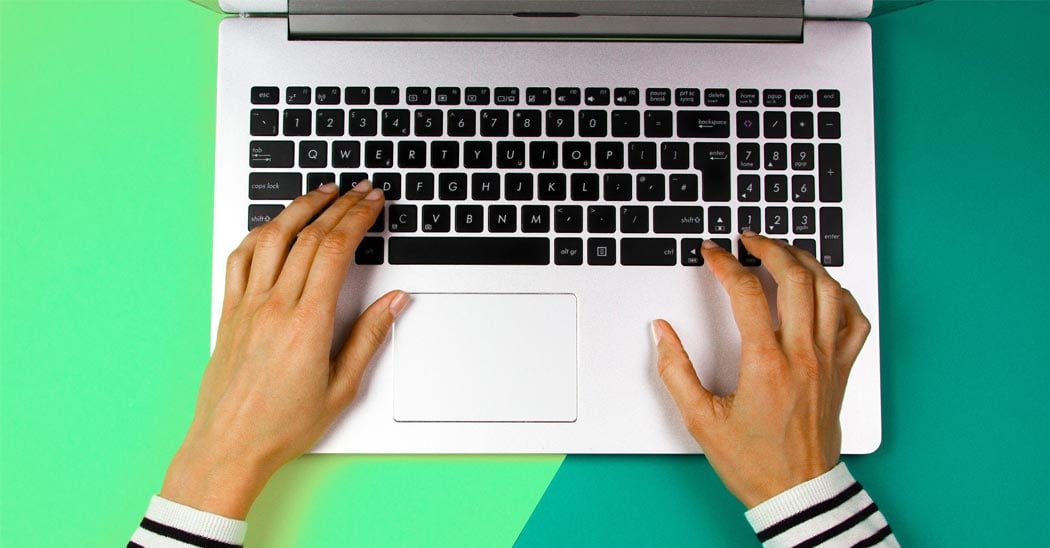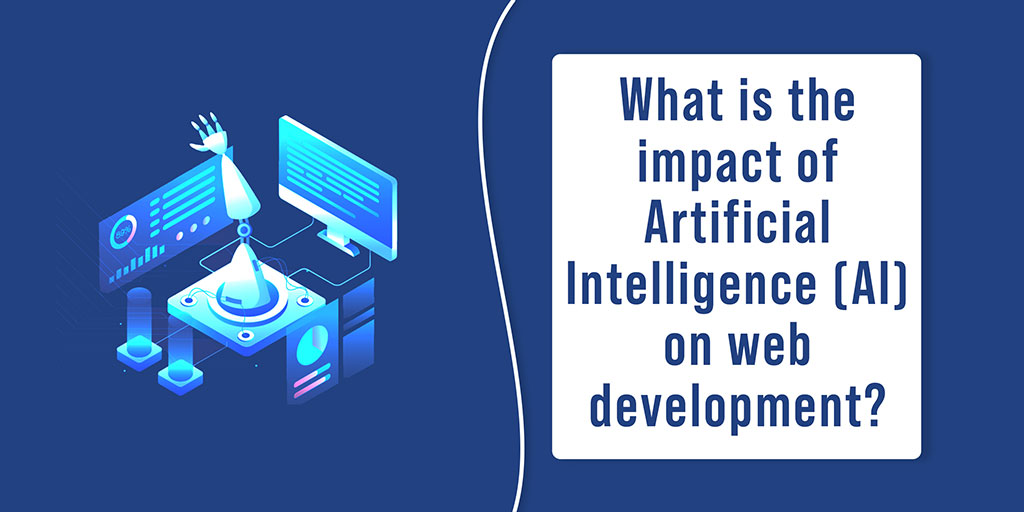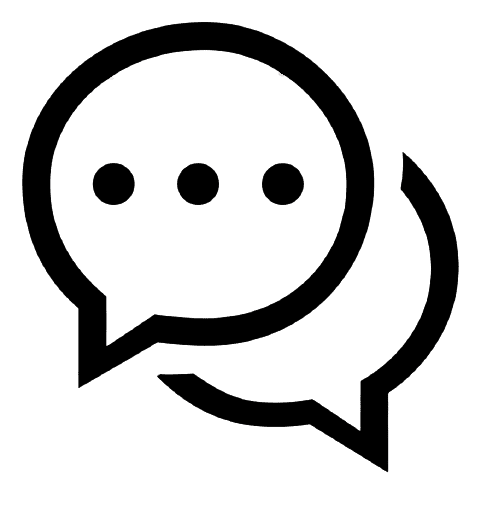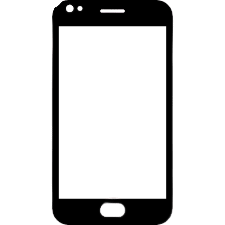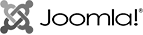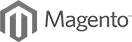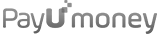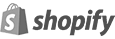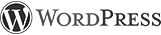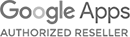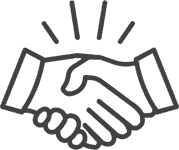15 Gmail keyboard shortcuts that’ll save you time
Are you highly active on Gmail? Do you spend a large amount of your time using Gmail activities? Do you need to send and/or receive lots of emails daily? Is most of your time gone handling Gmail? Then here is something informative for you. In the end of this blog, you will learn top 15 Gmail keyboard shortcuts.
Learning something new is not a waste of time but investment of time that may or may not be instantly effective but surely gives results in future. As we all are surrounded by technology such as computer and mobile which are the most common devices that we use. You must have used some common keyboards shortcuts like Ctrl + C to copy and Ctrl + V to paste in you life and what if I say you that there are dozens of Gmail keywords shortcuts which can help you while working on Google mail account also.
Before start using those Gmail keyboards shortcuts, you will need to enable this option from your Gmail account settings. Once you click on gmail gear icon, you will see “Settings” in the list and once you choose “settings” By default you will land to General tab and if not then you will need to go to “General” tab and enable “Keyboard shortcuts”
Gmail Account Settings -> General -> Keyboard Shortcuts (Enable it) -> Save
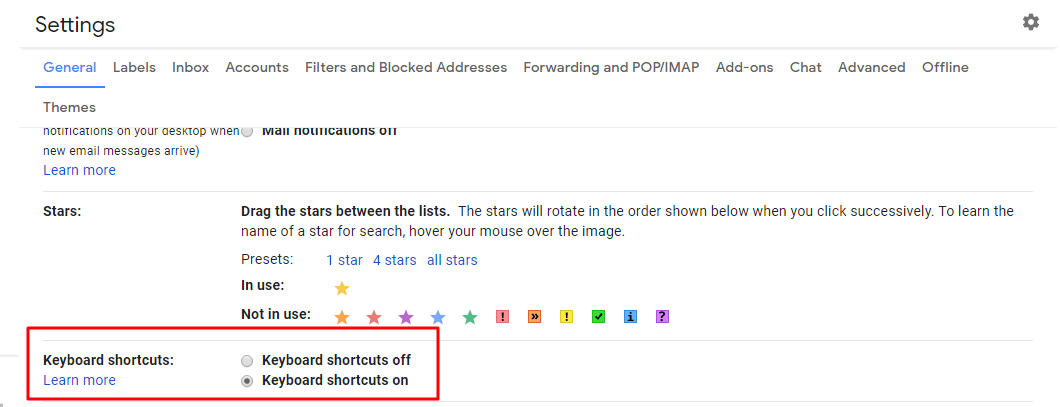
Done? So half of the job is done and now you can access your Gmail account using Gmail Keyboard Shortcuts:
Don’t end up giving services that you are not paid for!
Curious to know what they are? So let me help your curiosity!
- To compose/ write a new email:Shift + C – This will open up a new window and you can write your message.
Shift + D – If you want to open in a new tab.
C OR c – If you want to write a message on the same page (regular way) press simply C.
- Reply, Reply All or Forward – After receiving every mail, a reply is must. Isn’t it?You will need to open a conversation and keep it opened,
Press “r or R” to reply
Press “a or A” to reply all
Press “f or F to forward
- Return to Inbox or RefreshU or u – Escape using mouse to return to inbox every time after reading any message and just press “u” so that will take you to your inbox instantly.
- Select one or more messages from inboxX or x – To select or deselect any message. If you want to select more than one message then you can use arrow keys to go up and down and press x key every time.
- Star a conversationS or s – There is a star in the starting of every mail in your inbox, so if you need to star any conversation simply press s, you don’t need to select any message to star
- Search something on Gmail/ or slash key – Pressing slash key (/) will take your cursor to the search bar of Gmail window and you can complete your search.
- If you use these keywords with Shift then a new window will open on same tabGo To Keyboards shortcuts
G + A or g + a – Go to all mail/ Gmail screen
G + T or g + t – Go to sent mails
G + D or g+ d – Go to Drafts
- Select all, deselect all or select unread mailsSuppose you have thousands of mails in your Gmail account and want to take action which is applicable for all like delete all then there is one option that you will go page by page and you can access 50 mails at a single page so that will be very lengthy task
* + a or * + A will select all mails in a second
* + n or * + N will * + n or * + N will deselect all
* + u or * + U will select all Unread mail
- Jump to newer mailPressing k or K key will take you to the newer mail from existing mail window
- Jump to Previous mailPressing j or J key will take you to the previous mail from existing mail window
- Insert numbered listCommand + Shift + 7 will insert a numbered list in your mail while writing/composing
- Insert bullet points(Command + Shift + 8) so you prefer putting bullet points rather than numbering? Use these keys
- Bold / Italicize / UnderlineCommand + b to Bold
Command + I to Italic
Command + u to Underline
- Remove formattingSuddenly if you realize that this formatting is not done correctly so you can remove the formatting just by pressing
Command + Control + \
- Send emailPress Command + Enter to send any email
I am sure you would have learned something new today, why don’t you start trying these shortcuts in your daily routine?
We will come up with something more informative next time.